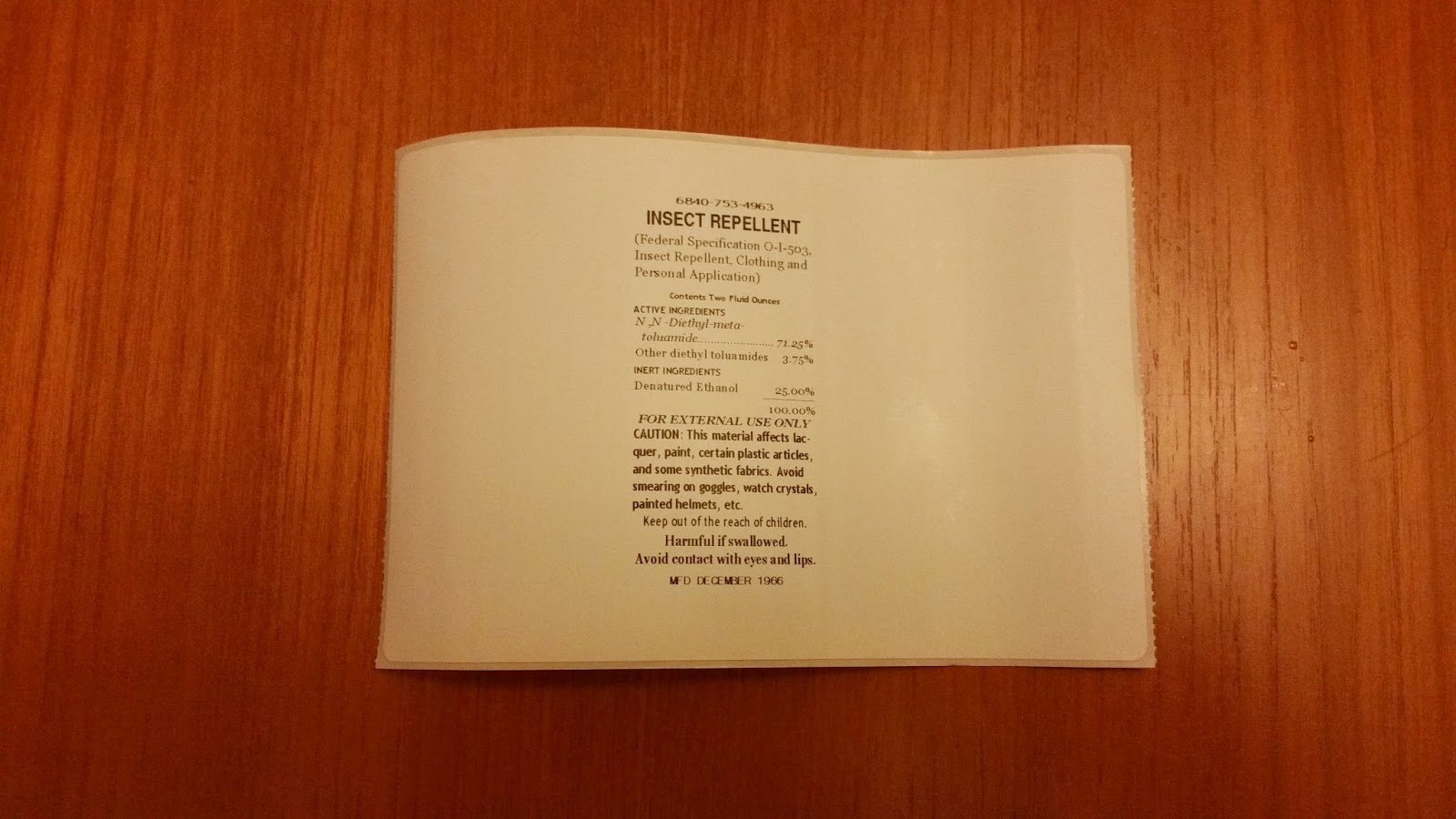As an example I built this Casualty Simulator for Android DEMO. This is a demo intended only as a proof of concept. It is not intended for use as is, although it should be usable with limitations.
It should run on fairly old Android devices, but may struggle if they are really underpowered.
Basically it is an Android app which is designed to be running on an Android device placed on a casualty which will be carried on a stretcher. The app detects if the casualty is pitched about dangerously and every time that happens, the app cries out in pain and the casualty loses health.
When the casualties health reaches zero the casualty is dead. The players can "Give Treatment" to the casualty a maximum of three times, which will add 20 health points back. This is to simulate bandaging, transfusion or adrenaline treatments.
Note that the players cannot give treatment to a dead casualty, nor can they heal a healthy casualty above 100 health.
There is an audio heartbeat monitor which slows down as the casualty gets closer to death. This gives the players some approximate feedback on the casualties status. To get an accurate status the players can click the "Check Health" button as often as they like.
If the casualty dies there is an audio feedback of a heartbeat monitor flat-lining, and on screen text to alert the players.
To prevent cheating the app displays a simple log of the starting and stopping of the app along with some other useful info.
To reuse again, simply quit and restart the app. Start/Stop acts like a play and pause function, not a restart.
Please note you need to long press the Start/Stop button to minimise accidental Start Stops.
Finally, this is a concept demo, if anybody wants me to develop it further, please contact me through the contact page. I guess if anybody wants to use it, they will want to be able to edit all the parameters, such as health, sensitivity, treatments.
Installation Instructions
Before you can click on the download link you must enable the ability to install software from "Unknown Sources" and you must manually un-install any earlier copies of the software.
"Android protects users from inadvertent download and install of apps from locations other than Google Play (which is trusted). It blocks such installs until the user opts-in Unknown sources in Settings > Security, where you will see an option similar to the option shown below. To allow the installation of applications from other sources, users need to enable the Unknown sources setting on their devices, and they need to make this configuration change before they download your application to their devices."
 |
| The text may also say "Allow installation of apps from sources other than the Play Store." |
From your android device you can now access the download link and the software will be installed on your device. The download link is available after you accept the Warning and Liability Notice below.
DISCLAIMER OF WARRANTIES AND LIMITATION OF LIABILITY
Software downloaded from the CrapWorks web site or from other sources is provided 'as is' without warranty of any kind, either express or implied, including, but not limited to, the implied warranties of fitness for a purpose, or the warranty of non-infringement. Without limiting the foregoing, the CrapWorks makes no warranty that:
Software and its documentation made available on the CrapWorks web site:
The CrapWorks assumes no responsibility for errors or ommissions in the software or documentation available from its web site.
In no event shall the CrapWorks be liable to you or any third parties for any special, punitive, incidental, indirect or consequential damages of any kind, or any damages whatsoever, including, without limitation, those resulting from loss of use, data or profits, whether or not the CrapWorks has been advised of the possibility of such damages, and on any theory of liability, arising out of or in connection with the use of this software.
The use of the software downloaded through the CrapWorks site or other sources is done at your own discretion and risk and with agreement that you will be solely responsible for any damage to your computer system or loss of data that results from such activities. No advice or information, whether oral or written, obtained by you from the CrapWorks or from the CrapWorks web site shall create any warranty for the software.
- the software will meet your requirements
- the software will be uninterrupted, timely, secure or error-free
- the results that may be obtained from the use of the software will be effective, accurate or reliable
- the quality of the software will meet your expectations
- any errors in the software obtained from the CrapWorks web site will be corrected.
- the software is complete and free of defects
Software and its documentation made available on the CrapWorks web site:
- could include technical or other mistakes, inaccuracies or typographical errors. The CrapWorks may make changes to the software or documentation made available on its web site.
- may be out of date, and the CrapWorks makes no commitment to update such materials.
The CrapWorks assumes no responsibility for errors or ommissions in the software or documentation available from its web site.
In no event shall the CrapWorks be liable to you or any third parties for any special, punitive, incidental, indirect or consequential damages of any kind, or any damages whatsoever, including, without limitation, those resulting from loss of use, data or profits, whether or not the CrapWorks has been advised of the possibility of such damages, and on any theory of liability, arising out of or in connection with the use of this software.
The use of the software downloaded through the CrapWorks site or other sources is done at your own discretion and risk and with agreement that you will be solely responsible for any damage to your computer system or loss of data that results from such activities. No advice or information, whether oral or written, obtained by you from the CrapWorks or from the CrapWorks web site shall create any warranty for the software.
or